Third party cookie help
If you encounter an issue during your login when using your browser, please navigate to your "Settings" / "Privacy & Security" page and disable (turn off) the "Prevent Cross-Site Tracking" radio button. This will allow you to access the website.
Instructions for iOS
- Open the “Settings” app, scroll down to find “Apps”
- Scroll down to find “Safari”, then scroll down to find “Privacy and Security” section
- Disable (turn OFF) “Prevent Cross-Site Tracking”
- Scroll to the bottom and find “Advanced”
- Disable (turn OFF) “Block All Cookies”
You can now return to the site and login.
Instructions for MacOS
- In Safari, go to “Safari” on the top menu bar.
- Select “Settings” (or “Preferences” in older versions)
- Click on the “Privacy” tab and Uncheck ‘Prevent cross-site tracking”
- Click on the “Advanced” tab in the same window and Uncheck “Block all cookies”
- You can now return to the site and login.
Instructions for Chrome
- Paste this url into a new tab in your browser: chrome://settings/cookies
- Scroll down to the section titled “See all cookies and site data”
- Click on the “Add” button that is located to the right of the sub-section titled, “Sites that can always use cookies” as shown below
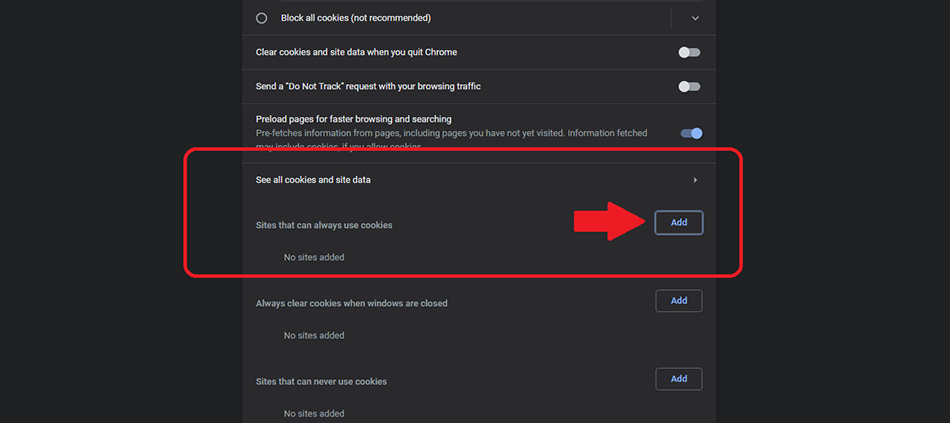
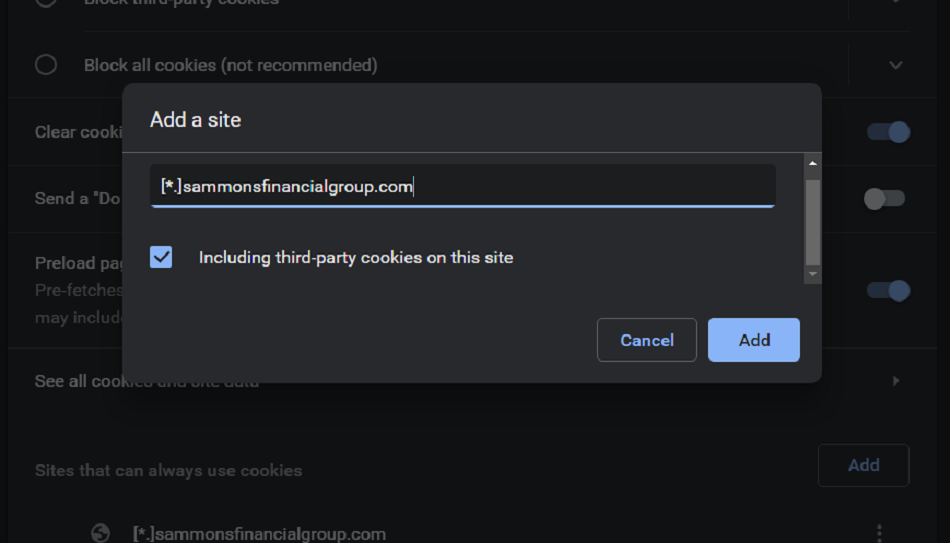
In the box that pops up on the screen add the following sites:
[*.]sammonsfinancialgroup.com
[*.]srslivewell.com
[*.]midlandnational.com
Note: Each site will need to be entered one at a time. Once you have entered the site address, check the box for “All cookies, on this site only” then simply click the “Add” button.

